Master Password of Folder Guard
The Master Password of Folder Guard has two functions:
- It protects the settings of Folder Guard from unautorized change. It also prevents other users from uninstalling Folder Guard without your permission. You set up the Master Password when you run Folder Guard the first time. You can change the Master Password later on, by using the Folder - Master Password command:
- The Master Password is requested when you want to pause the protection of Folder Guard, to unlock all protected files and folders in once step, instead of unlocking each individual folder separately:
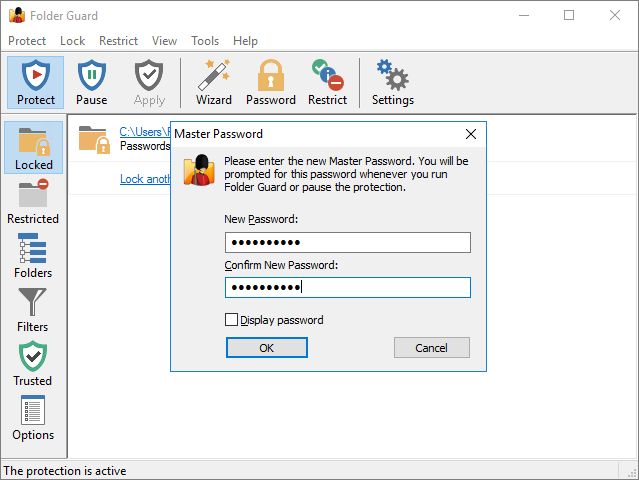
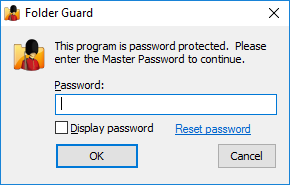
What if I forget the Master Password?
No worries, you can use the Emergency Recovery utility to reset the Master Password if you forget it. Note that if someone else attempts to use the Emergency Recovery utility on your computer, they would need to enter your Folder Guard license information before they would be able to proceed.
Note that Folder Guard uses several other passwords, as well, such as the folder passwords that you can use to password-protect specific folders. If you forget any of such passwords, simply run Folder Guard and use its commands to set up new passwords for the folders.
How to choose a good Master Password?
Length of a password must be between 1 and 64 characters. Any characters are allowed, including spaces and punctuation. The passwords are case sensitive: If, for example, you have chosen the word Orange as the password, Folder Guard will not accept the words ORANGE or orange as the valid passwords.
How are the passwords stored internally?
The passwords used by Folder Guard are stored on your computer in the hashed form (based on the SHA256 secure hash algorithm), or encrypted with the AES encryption. In other words, it is practically impossible for someone to discover the text of the passwords by analyzing the contents of your hard drive.

